
Oracle Cloud EPM Updates: August 2025
Oracle Cloud EPM Updates: August 2025 The documentation for the August update to Oracle Cloud EPM has been released. As a reminder, these updates are applied in test during the first daily maintenance that occurs after Friday, August 1, 2025 at 22:00 UTC and in production two weeks later during the first daily maintenance that occurs after Friday, August 15, 2025 at 22:00 UTC. The data integration team has yet another major update this month along with many other notable updates. Pipelines in Account Reconciliation This is a pretty exciting update. Pipelines have been this amazing piece of new functionality for well over a year now, but for Account Reconciliation, it didn’t yet exist…until now. With this update, Account Reconciliation finally gets pipelines! Here are the job types direct from Oracle: Create Reconciliation: (Reconciliation Compliance) Copies all selected profiles to a period and return success or failure status. Generate Report for Account Reconciliation: Generates either a single predefined Reconciliation Compliance report, predefined Transaction Matching report or a custom report. Import Attribute Values: Imports attribute values into

Oracle Cloud EPM Updates: July 2025
Oracle Cloud EPM Updates: July 2025 The documentation for the July update to Oracle Cloud EPM has been released. As a reminder, these updates are applied in test during the first daily maintenance that occurs after Friday, July 4, 2025 at 22:00 UTC and in production two weeks later during the first daily maintenance that occurs after Friday, July 18, 2025 at 22:00 UTC. The data integration team at Oracle continues to give us new features along with a few other notable additions. Data Integration Administrator Role Hot on the heals of adding location security to Data Exchange last month, we now have an entirely new role for data integration. The new role allows complete separation of duties the application administrator and the data integration administrator. Smart Split…for Bigger Data If you’ve ever had an integration fail extracting data from Fusion GL, this should be very interesting. You can now use an existing integration and run that integration automatically on a specified dimension to avoid the limiters. So if you have processes split into multiple
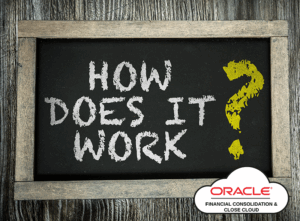
FCCS: How is Data Stored?
In Part 1 of our How Does It Work series on FCCS, we discussed the dimensional structure of our applications. Today we will discuss how data is specifically stored in FCCS, as there are a LOT of dimensions. But, before we can dive into how data is stored, we have to have a small FCCS history lesson. History of FCCS Original FCCS Release Extended Dimensionality Dense-Sparse Optimization (DSO) The original release of FCCS, based on a Block Storage Option (BSO) Essbase database Limited to two (2) custom dimensions No ownership management Slower consolidation times Generally considered a not great product from Oracle, some my say closer to a beta release The second release of FCCS, based on a Hybrid BSO Essbase database Increased dimension count to four (4) custom dimensions Added ownership management Improved consolidation times Generally, a far better product than the original release of FCCS The current release of FCCS, still based on a Hybrid BSO Essbase database, but with significant changes Same custom dimension count limitations as Extended Dimensionality Same ownership management

Oracle Cloud EPM Updates: November 2024
Oracle Cloud EPM Updates: November 2024 The documentation for the November update to Oracle Cloud EPM has been released and there are quite a few new features. As a reminder, these updates are applied in test during the first daily maintenance that occurs after Friday, November 1, 2024 at 22:00 UTC and in production two weeks later during the first daily maintenance that occurs after Friday, November 15, 2024 at 22:00 UTC. This month’s update brings us a new set of formatting options in forms! Formatting Rules in Forms With this update, Form 2.0 gets what looks like a major formatting facelift. These design-time formats differ from the classic formats that were available in Smart View by being applied inside of the form itself, as the name implies, at design time. This should greatly improve the reliability of the formatting in forms and has the potential to make major leaps in the way users consume information from forms. The Full List Feature Module Ability to Select Frequency in Period Filter Account Reconciliation Duplicate and Reorder

Oracle Cloud EPM Updates: October 2024
Oracle Cloud EPM Updates: October 2024 The documentation for the October update to Oracle Cloud EPM has been released and there are quite a few new features. As a reminder, these updates are applied in test during the first daily maintenance that occurs after Friday, October 4, 2024 at 22:00 UTC and in production two weeks later during the first daily maintenance that occurs after Friday, October 18, 2024 at 22:00 UTC. There are some major changes to FCC and Smart View, so let’s get into it. Org By Period in FCC The Organization by Period feature in Oracle Cloud EPM allows businesses to manage and report financial data based on different organizational structures over time. This is particularly useful for companies undergoing mergers, acquisitions, or restructurings, as it provides the flexibility to reflect these changes accurately in financial reports. With this update, we finally have one of the last pieces of remaining functionality from HFM that has been missing in FCC. Here are a few of the highlights: Separate Calculation and Approval Statuses Enhanced

Oracle Cloud EPM vs Hyperion Planning (2024)
One of our more popular blog posts at Olympus Consulting has been the comparison between Hyperion Planning and Oracle Cloud EPM Planning. As we work to constantly update the content on our site, we thought this post was due to be updated. But…everything in that post is still a great comparison between the two products. We decided that rather than just updating an old post that was still applicable to those comparing the products, it was time for a new post. This post will cover the same comparison of Hyperion Planning and Oracle Cloud EPM Planning, but now with the context of a significant amount of new functionality having been added to the cloud. Let’s take a look at what we’ve gained on the cloud while on-premises applications remain frozen in time: Data Exchange Cloud Data Management is dead…long live Data Exchange! So what is Data Exchange? Oracle has basically finally revamped the interface of FDMEE to bring it into the current century. Rather than opening a new window to modify our data integrations, Data