Now that I have my Rapid Deployment completed, I can start to use some of the new features in 11.1.2.4. Today we will focus on the new ability to create dynamic members in Planning. Now, I know what you are thinking, “We can already do that in 11.1.2.3.” And to a point you would be right. As long as you just want to add new members one of the module Plan Types (Workforce, CapEx, PFP), you can add dynamic members. But, for those of us that have custom Plan Types (yes…everyone), Oracle has finally added this functionality beyond the modules. In part 1 of this 2-part series, we’ll run through the entire process of enabling dynamic members in a custom Plan Type. In part 2, we’ll use custom menu’s and a form to quickly enable users to add and delete those custom members. Here we go…
- Open the Dimension section of your Planning application (I’ll be using the Vision application that we created here).
- Select the Entity dimension.
- Create a Sibling Member to the Management Rollup member (or any member of your choice).
- Enter details as shown here:
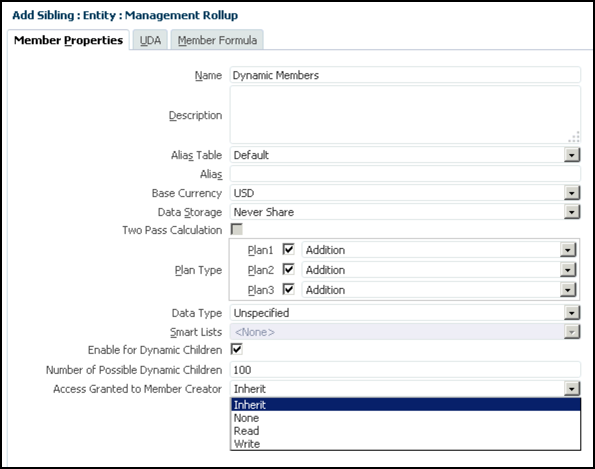
That takes care of the easy steps. You can now add up to 100 members to the new Dynamic Members parent. We chose inherit for the access granted. This let’s us maintain the proper level of security for these members based on the security of the parent. You can also say they have no access to the members by selecting None, read-only access by selecting Read, and write-back access using Write. It’s important to note that if you want to give the users the ability to delete members, you must give them Write access.
Now that we’ve created the parent, let’s take a look at what happens on the back-end in Essbase. Be sure to refresh the database from Planning, and then open the outline in EAS. You should see something like this:
Compared to this in Planning:
So the data is stored in Essbase just like a traditional TBD would be in the “old days”, but we don’t actually show the members in Planning. This makes things a bit tricky from an Essbase Add-In perspective, but this is 11.1.2.4, so you should be two versions removed from that (or if you are like me…you still have it installed with the In2Hyperion Add-In). We’ll revisit this shortly, once we get Planning to actually let us add a member. So let’s go ahead and enable the end-user to actually add members:
- We’ll start by adding a run-time prompt. Open Calculation Manager and open the Variable Designer.

- Expand Planning and then expand Vision. Right-click on Plan1 and click New.
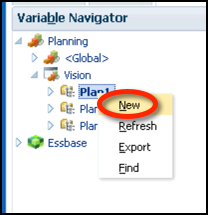
- Enter the details and shown here:

- Now let’s go back to the System View and create our two business rules (one for add, one for delete). Expand Planning,Vision, and Plan1. Right-click on Rules and click New.
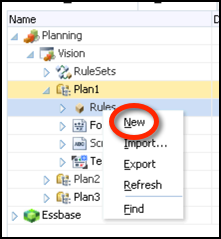
- Enter the details shown here:
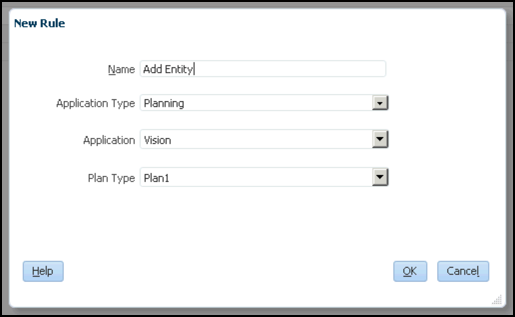
- Enter the details shown here:
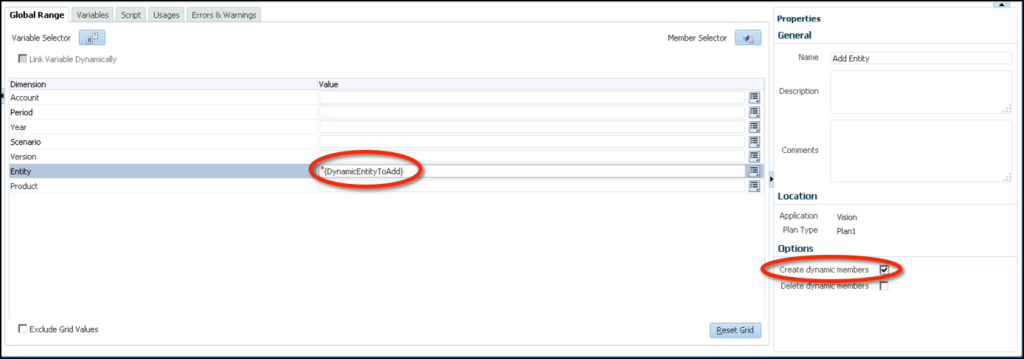
- Save the Rule.
- Modify the rule as show here:
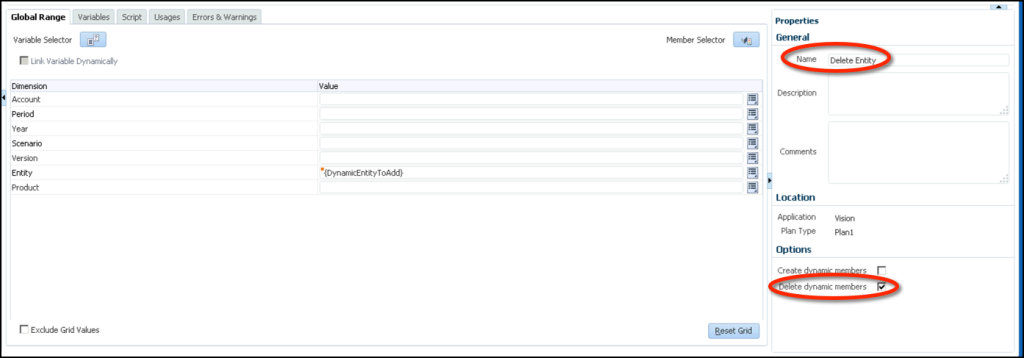
- Save the rule as:
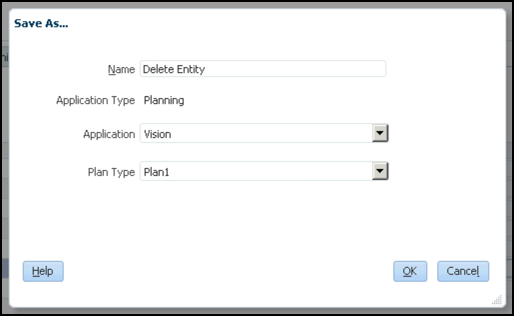
- Deploy the rules to Planning.
Now we should be able to run our newly created Business Rule and actually add a member. The business rule should have one prompt, the member name:
Once we’ve entered a member name and launched the rule, we should be able to see the new member in the Entity dimension:
Now what does this look like in Essbase? First let’s take a look at it without refreshing Essbase:
Now let’s refresh the database from Planning and see what we get:
The first thing we see is that the new member exists in Essbase now. So the TBD logic has been converted over to a physical member. Next we notice that the number of children for our Dynamic Members parent is now 101. So the refresh process has reset the number of members that we can dynamically add back to 100. And that’s it…we now have dynamic members working in custom Plan Types.
In the next post on this topic we’ll go into how we actually make this useful. Because having the users go through and launch a Business Rule as necessary is not exactly user friendly.
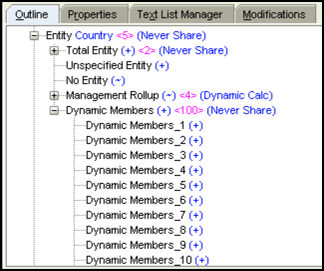
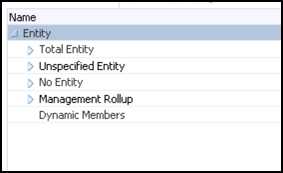
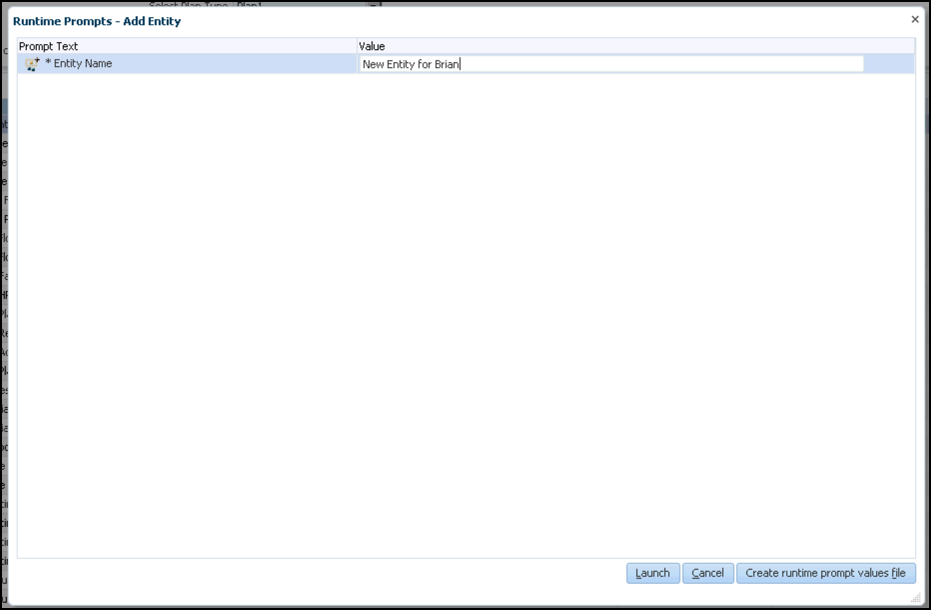
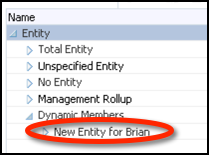
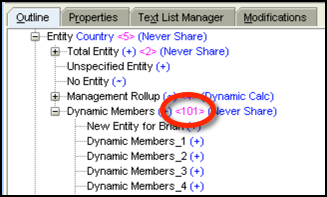
Experts,
I have tried multiple times the same procedure but failed. The rule on validation/execution gives error “Empty calc script found for rule Add Capex Project”.
I have tested Runtime Prompts without “dynamic members” and they run fine.
Any help would be greatly appriciated
Sorry I missed this. Did you get this issue resolved? I can look into it if not.